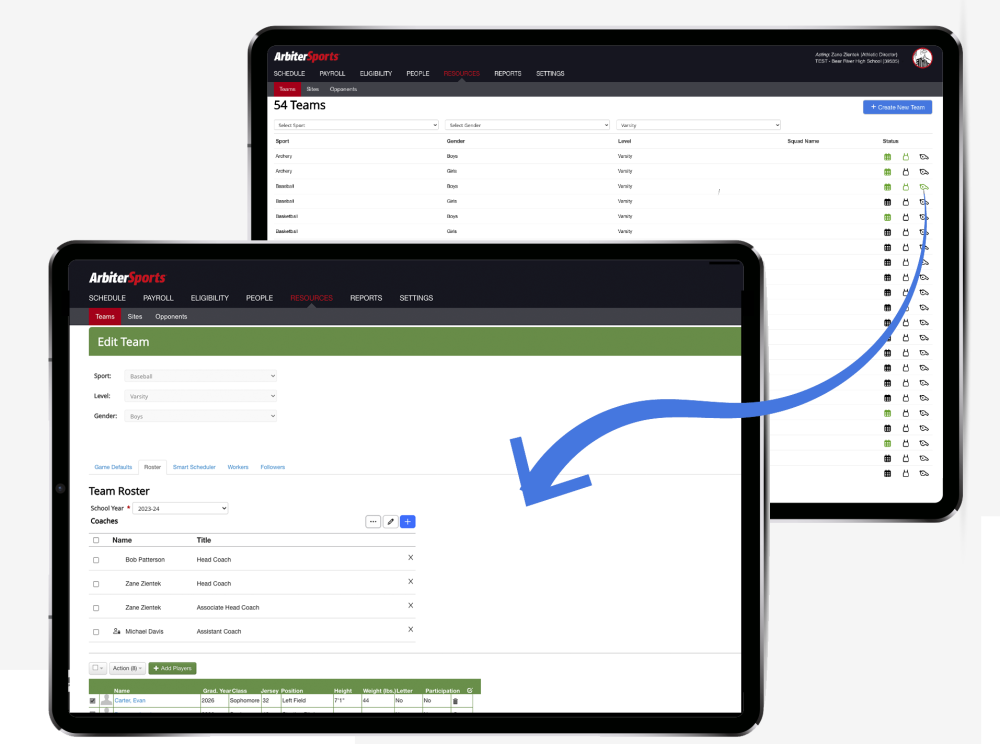Last week, we rolled out some exciting updates aimed at enhancing Coach Management for our member schools and improving the Mobile experience for Officials.
Coach Management Updates
The primary enhancements are:
- Schools can now assign multiple coaches to each team and indicate their position/title (Head Coach, AssistantCoach, 1st Base Coach, Offensive Coordinator, etc.)
- Coaches can now be scoped/limited to only seeing the games and practices for the teams for which they’re assigned as a coach.
Additionally, member schools can manage teams, athlete rosters, and now coaching positions all in one centralized location under Teams, in their ArbiterGame account. The Roster tab, under Teams, is now their workspace for not only athletes but coaches as well - a complete roster of athletes and coaches.
To experience the new functionality, schools will:
- Access Teams: Navigate to 'Resources/Teams' and select a team.
- Add Coaches: Use the blue '+' button to add coaches. Note: Coaches should be initially added under 'People/Staff'.
- Set Access Limits: Click the ellipses "…" to configure new Scope settings that control access.
- Identify Team Assignments: Teams with assigned coaches will now show a new green whistle icon, making it easy to see assignments at a glance.
Stay informed about all our ongoing product updates and releases by clicking HERE.